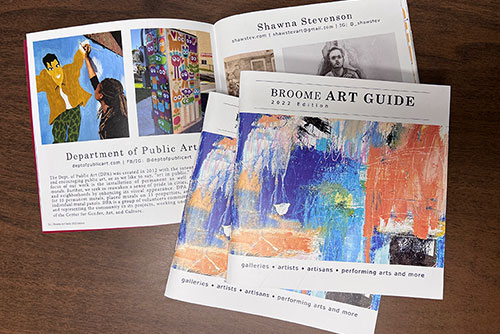
Understanding what bleed means in printing, and its impact on the final printed product, is essential whether you are a printer or a potential customer. The printing process is so much more than just waiting for a machine to produce a printed design or image. Before a print can be produced, important design work must be done to ensure the product design layout will print correctly every time.
What is Bleed Area in Printing?
The bleed area in printing refers to the extra 1/8-inch (.125″) of space designated for an image or background color that extends past the trim line, or final cut line, of the product. Regardless of the type of product you are printing, 1/8-inch (.125″) bleed on each side is an industry standard.
Full bleed printing is utilized when the image on the product has no margins, meaning the color or image extends to the edge of the paper into the bleed area. Full bleed printing is used when all four edges of the image extend into the bleed area. If bleed is not calculated correctly before printing, you risk having a white border on your final print.
For production efficiency and cost considerations, all products are originally printed on an oversized sheet of paper or material (usually multiple copies per sheet) and are then cut down to their final size. Because materials may be printed at high speeds, there may be slight variations in how the material feeds into the printer. Print bleed provides a “safe zone” for this possible variation and ensures your final products will all look as you expect them to look after they are cut down to size.
How to Setup Print Bleed
Print Bleed and design margins are factors that need to be configured before your files are sent to a printer.
Once you configure your trim lines in your design platform, make sure to extend your image or background color past the trim line to the edge of the bleed line, and be sure that bleed area is included in the final file(s) you send to us. Remember your bleed line needs to be 1/8-inch (.125″) past the trim line. Additionally, make sure all important text and design or image elements stay within 3/16-inch (.1875″) inside of the trim line. This will ensure important elements of your design do not get cut off during the printing and trimming processes.
There are a variety of design platforms you can use to create your print bleed layout including:
InDesign, Illustrator, Photoshop, Publisher.
Unsure about your bleed settings for print? Contact a team member today to get your questions answered!

